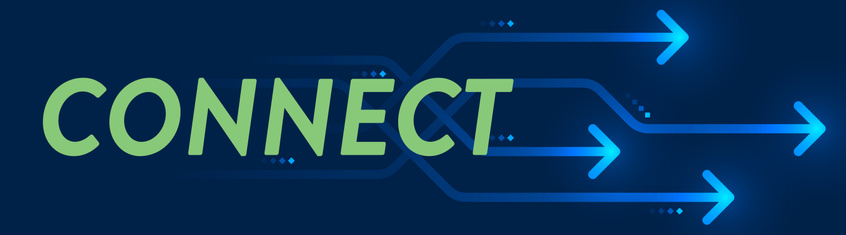Getting Started with MATBUS Connect
With MATBUS Connect, there are multiple options for creating and managing your fares. Take a look at the instructions below for getting started in the Connect Portal, the Connect App, or in person at the GTC.
If you qualify for discount fare, you should choose only one primary method of payment - card OR app - not both. Only one method per account can be coded for discount fare.
Take care when adding money to your Connect account, as MATBUS cannot provide refunds.
Connect Portal
Visit the MATBUS Connect Portal and click the Sign Up button.
Set yourself up as a new customer, entering your name, email and a password. If you have already created an account at the GTC, you must use the same email address you gave MATBUS staff, or your account will not be linked.
*** If you qualify for discount fare, you will need to contact the MATBUS Administration Office to be set up in the system. MATBUS staff will verify your status and create your account. Then you can sign up on the Connect Portal with the email you gave MATBUS staff. If you try to set up an account on your own, it will default to adult rider prices. You should also choose only one primary method of payment - card OR app - not both. Only one method per account can be coded for discount fare. ***
You will receive an email confirming registration, with a link to log in to the Connect Portal. Check your junk mail if you don’t see the email – from no-reply@matbus.com.
On the My Account page, you can choose to add funds to your account, request a card to be mailed to you, or register a card that you got at the GTC.
Get a New Card
Under shipping options, select whether you’d like to get your card shipped or pick it up in person at the GTC. Then enter your shipping information and select the Go To Checkout button. You will see an order confirmation receipt, and the card will be mailed to you within 4-5 business days.
Register an Existing Card
Enter the card number and CVV, and choose a card nickname (optional). Card nicknames are helpful if you are using multiple cards in a household under one account. Registering a card connects the card number to your account, and allows you to manage it from anywhere.
Add Funds
You can select a dollar amount from the drop-down menu, or enter another value under Custom Amount (minimum $5.00). For a frequent rider, we recommend planning to load $42.00 (adult) or $27 (discount) per 31-day time period. Select the Add Funds button. Then select View Cart.
You will see a purchase summary of the dollar amount you selected. Select Go to Checkout. Then you will be taken to the credit card processing page. Enter your card details and submit. You will see an order confirmation receipt, and the funds will be available for use on the bus within two days.
These funds can be accessed with either a card or the app, but you should choose one as your primary method. The fare capping feature works best when you use only one of these for all your rides. If you use both, your rides will be tracked separately, and you will not get the best value for your money.
Connect Mobile App
Download the MATBUS Connect app from Google Play or the App Store.
Open the app, accept the End User License Agreement, and select the Log In button. Select the Sign Up button at the bottom, and enter your information to create an account. If you have already created an account at the GTC, you must use the same email address you gave MATBUS staff, or your account will not be linked.
*** If you qualify for discount fare, you will need to contact the MATBUS Administration Office to be set up in the system. MATBUS staff will verify your status and create your account. Then you can sign up on the Connect Portal with the email you gave MATBUS staff. If you try to set up an account on your own, it will default to adult rider prices. You should also choose only one primary method of payment - card OR app - not both. Only one method per account can be coded for discount fare. ***
Select Add Funds on the My Passes screen.
Enter the dollar amount that you’d like to load to your account (minimum $5.00). Select Continue.
Enter your payment card information and review your cart.
These funds will be available for use on the bus immediately.
To purchase/activate a ticket on the app, visit the My Passes screen and select the Pay As You Go tab. Select the mobile ticket option. A popup will ask if you want to add a free transfer, and you should select Purchase if you will need a second route to reach your destination. A second popup will confirm the purchase amount of your ticket, list a free transfer (if added), and show your new account balance.
Once you select Yes to activate your ticket, you will see a QR code ticket with a 5-minute expiration countdown. You will only have 5 minutes to use this ticket on the bus, so MATBUS recommends that you wait to purchase/activate until the bus is in sight. This ticket can also be accessed from the My Passes screen after purchase.
When you board the bus, hold your phone facedown (with the QR code visible) to the screen on the right side of the farebox (in front of the bill acceptance slot). If you are paying with a discount fare, the farebox will prompt you to show a User ID to the driver. To access this, swipe right from your barcode screen, or select User ID Card from the upper left tab.
To use your transfer, select the Transfer ticket on the My Passes screen. The transfer expires 90 minutes after your ticket purchase. On the Barcode screen, tap the green square to activate the transfer. This transfer will also expire in 5 minutes, so do not activate until you are ready to board your next bus.
In Person at the GTC
Visit the Ground Transportation Center (GTC) at 502 NP Ave, Fargo, ND. Go to the Customer Care Center window in the lobby to set up your account with a MATBUS staff member.
They will set you up in the system, asking for your information, including an email address.
*** An email address is required if you want to access your account on the Connect Portal website or Connect Mobile App. If you do not have an email, or do not wish to provide an email, you will only be able to load funds at the GTC. If you change your mind in the future, DO NOT set up your own account on the portal or app. You will need to contact MATBUS to connect your email to your existing account. ***
Now you can load money to your account if you wish. Customer Care will give you a MATBUS Connect Card that can deduct from your account balance every time you tap it on the farebox. Instead of a card, you can also activate your account on the Connect App, which will link to the funds you loaded at the GTC.
If you qualify for discount fare, you should choose only one primary method of payment - card OR app - not both. Only one method per account can be coded for discount fare.
You can load any amount of money you like, with a minimum of $5.00 required. For a frequent rider, we recommend planning to load $42.00 (adult) or $27 (discount) per 31-day time period.